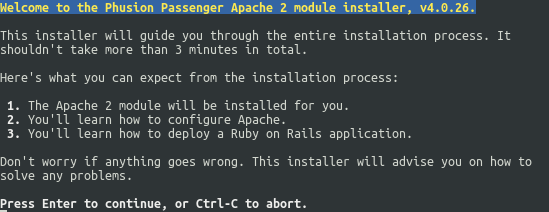1. Find Out Linux Distribution Name and Version:
$ cat /etc/∗-release
Red Hat Enterprise Linux Server release 5 (Tikanga)
2. Use scp (Cygwin) to transfer files:
>scp -r [user_name]@[host_name or host_ip]:[Path to your directory] [target_path_dir]
>scp -r root@server.domain.com:/tmp/example.zip .
>scp -r user@your.server.example.com:/path/to/foo /home/user/Desktop/
from local to remote server:
>scp file* root@server.domain.com:/tmp
3. Copy files from a linux server to another linux server
rsync -auv -e ssh --progress source_folder/ useraccount@machine.whatever.com:/destination_folder/
4. Find files using 'find'
#find files from current directory and subdirectories that matches mon*
$ find . -name mon\*
#find files from current directory and subdirectories displaying the full path
$ find `pwd` -name koala\*
#or
$ find `pwd` | grep koala
#find files older than 90 days and move to another directory
$ find /home/perf-builder/deploy -maxdepth 1 -mtime +90 -type f -exec mv "{}" /perflogs/deploy_package_archive/ \;
#find files that are writable by anyone
$ find -maxdepth 1 -type f -perm /222
#find files that are writable by their owners
$ find -maxdepth 1 -type f -perm /200
5. Delete environment variable
$ env | grep rvm
OLDPWD=/home/samdc/.rvm
$ unset OLDPWD
6. Set environment variable
$ export PATH=/usr/lib/lightdm/lightdm:/usr/local/sbin:/usr/local/bin:/usr/sbin:/usr/bin:/sbin:/bin:/usr/games
7. Monitor log file as the file grows using tail
$ tail -f /home/sammydc/logs/request.log
8. Search a directory for files containing certain string
$ grep -r "192.168.1.5" /etc/
$ grep -E "whatever" -r . - recursive on current dir and subdirs
# multi-line grep
$ grep -Ezl "FC_count\s+2.*autoselect\s+yes.*client_os_version_linux\s+CentOS 6.5.*fc_switch\s+ls-dur3-mds2.*motherboard_product_name\s+.*C240.*use_for_group\s+Perf" *.cfg
# grep from different directories from July 21 – July 28
grep 'caught exception: ERROR' /mnt/perfresults/*/logs/2016072[1-8]_*/controller_log
9. This will show process id, user, command and arguments:
$ ps -e -o "pid,user,comm,args"
10. Cat a bunch of files at once
$ for f in /var/log/*.log; do cat $f; done
11. Iterate thru a list and apply operation
Copy a file to multiple destination
$ for FILE in {544..579}; do cp perf-c440 perf-c$FILE; done
Ping several clients
$ for CLIENT in client1 client2 client3; do ping $CLIENT -c2; done
12. Filter using grep with regex
$ ps -efw | grep -E '5\.5.*dd670'
13. List directories up to 3 levels down, then filter
$ ls -d ./*/*/* | grep 416041
14. Get number of cpus
$ cat /proc/cpuinfo | grep processor | wc -l
15. Get memory info
$ cat /proc/meminfo
16. Get disks info
$ cat /proc/partitions
$ df -H
17. How to determine biggest directories/files occupying disk
$ df
Filesystem 1K-blocks Used Available Use% Mounted on
/dev/sda5 26011288 24703036 0 100% /
/dev/sda1 202219 63562 128217 34% /boot
$ df -BG (in GigaBytes)
Filesystem 1G-blocks Used Available Use% Mounted on
/dev/dd_dg0_0p15 2G 2G 1G 68% /
/dev/dd_dg0_0p14 5G 4G 2G 72% /ddr
/dev/dd_dg0_0p13 30G 30G 0G 100% /ddr/var
$ du -a /home | sort -n -r | head -n 10
14259824 /home
14259052 /home/delacs
14259048 /home/delacs/scheduler
14256188 /home/delacs/scheduler/ctl
9382796 /home/delacs/scheduler/ctl/run_request.log
3238172 /home/delacs/scheduler/ctl/resourcedb.log
1036148 /home/delacs/scheduler/ctl/requestdb.log
569516 /home/delacs/scheduler/ctl/update_resource_status.log
29492 /home/delacs/scheduler/ctl/www_index.log
2056 /home/delacs/scheduler/resources
$ du -h /home | sort -h -r | head -n 10 (human readable form)
$ du -ahx / | sort -h -r | head -n 50 (exclude mounted directories)
18. Which processes take so much...
Memory
$ ps -e -o pid,vsz,command | sort -n -r -k 2 | head -n 20
22796 345320 /usr/sbin/httpd
22799 344772 /usr/sbin/httpd
22907 344392 /usr/sbin/httpd
27749 242936 run_request_id_20140614_0800_mweb_dur
26515 217668 run_request_id_20140725_1738_mweb_dur
20061 217476 run_request_id_20140724_1600_mweb_dur
27748 215428 run_request_id_20140614_0800_mweb_dur
...
CPU
$ ps -eo pcpu,pid,user,args | sort -k1 -r -n | head -20
8.8 9341 ioperf /usr/bin/python /home/ioperf/maestro-production/cloudapi/pcrun.py --noTty --logLevel DEBUG -s /tmp/tmpsap5Fn/cfg.json -w /tmp/tmpsap5Fn/cfg.json -r /tmp/tmpsap5Fn/cfg.json --scriptDir /home/ioperf/maestro-production --resultDirBase /data/maestro_prod/vsan-fio
7.0 29457 ioperf /usr/bin/python /home/ioperf/maestro-production/cloudapi/pcrun.py --noTty --logLevel DEBUG -s /tmp/tmpUvSJTh/cfg.json -w /tmp/tmpUvSJTh/cfg.json -r /tmp/tmpUvSJTh/cfg.json --scriptDir /home/ioperf/maestro-production --resultDirBase /data/maestro_prod/vsan-fio
0.4 8817 root /usr/bin/etserver --daemon --cfgfile=/etc/et.cfg
...
19. Find files and delete them
The basic find command syntax is:
find dir-name criteria action
dir-name : - Defines the working directory such as look into /tmp/
criteria : Use to select files such as "*.sh"
action : The find action (what-to-do on file) such as delete the file.
$ find . -name ".nfs000000000006a8b200000062" -exec rm -rf {} \;
Options:
-name "FILE-TO-FIND" : File pattern.
-exec rm -rf {} \; : Delete all files matched by file pattern.
20. Echo string with a tab and append to end of a file
$ echo -e "autoselect\tyes" >> perf-c576
21. Count number of directories
$ echo 201404*/ | wc
22. Prepend contents of a file to another file
echo -e "`cat list.idx.forcopy`\n$(cat list.idx)" > list.idx
23. Script execution time
$ time ./monitor_regression.pl
...
Output
...
real 0m57.766s
user 0m0.444s
sys 0m0.805s
24. NFS mount
# mount -t nfs -o rw,nosuid,nodev,tcp,intr,nolock perfresultsSC:/backup /mnt/perfresultsSC/
25. Time sync
# ntpdate time-server-name-or-ip
26. Start process in background
$ ./my_process >std.txt 2>err.txt &
$ ./my_process >std.txt 2>&1 & (both stdout and stderr goes to the same file)
$ ./my_process >/dev/null 2>err.txt & (don't care about output, but stderr is recorded)
27. Monitor CPU & Memory utilization
Get CPU utilization every 2 minutes and run forever
$ mpstat -P ALL 120 > mpstat.log &
Get memory utilization every 2 minutes in 2 weeks
$ sar -r 120 10080 > sar.log &
27. Put currently running process in the background
$ Ctrl+Z
$ bg
# be able to exit out of ssh connection without affecting the running process
$ disown -h
27. Memory usage of a process, units in MB
$ smem -P server.rb
PID User Command Swap USS PSS RSS
2176 samdc ruby server.rb 0 240052 241281 246296
28. Create a tarball
$ tar -cvf openssh.deploy.tar file1 file2
$ tar -zcvf archive-name.tar.gz directory-name
$ tar -zcvf archive-name.tar.gz directory-name --remove-files (to remove original directory and files)
29. View tarball contents
$ tar -tvf openssh.deploy.tar
30. Extract tarball
$ tar -xvf openssh.deploy.tar
31. Kill processes at once
$ ps -efw | grep rvc | grep '1 ' | awk '{print $2}' | xargs -I{} kill -9 {}
Safer...
$ ps -ewf | grep rvc | grep 10.92.81.163 | awk '{print $2}' | xargs -I{} kill -9 {}
30. Rename files in directory at once
$ for file in *.log; do mv "$file" "$file.old"; done
31. How to remove all empty directories in a subtree
$ find ROOTDIR -type d -empty -delete
e.g.
$ find /mnt/maestro/maestro_prod/vsan-fio/15278 -type d -empty -delete
32. Find out how much space files occupy in a directory
$ du -bch