Prepare System
1. Create a local account that will be used for passenger config$ sudo useradd samdc $ sudo passwd samdc $ su - samdc2. Install RVM and Ruby using this post (How to Install RVM, Ruby and Rails), up to step 10.
Install Passenger
3. Start apache$ sudo apachectl start4. Install passenger
$ gem install passenger $ passenger-install-apache2-moduleThis runs the installer... Press enter. The installer will check for required software, if the dependencies are not met, it will tell you what to install... 5. Install all missing dependencies and re-run the install
$ sudo yum install httpd-devel $ sudo yum install apr-devel $ sudo yum install apr-util-devel $ passenger-install-apache2-moduleA number of sources will be compiled and after that it will ask to update our Apache config... 6. To find out where the Apache config file is, try these commands
$ apachectl -V | grep HTTPD_ROOT -D HTTPD_ROOT="/etc/httpd" $ apachectl -V | grep SERVER_CONFIG_FILE -D SERVER_CONFIG_FILE="conf/httpd.conf"From that, our config file is in /etc/httpd/conf/httpd.conf
7. Our Apache config has this at the end.
$ cat /etc/httpd/conf/httpd.conf ... IncludeOptional conf.d/\*.confWhich means we can maintain our extensions separately. In our case, what we want to do is to create a file called passenger.conf, then we can add the lines as indicated by the passenger installer from step 5 of this guide.
$ sudo vi /etc/httpd/conf.d/passenger.conf $ cat /etc/httpd/conf.d/passenger.conf LoadModule passenger_module /home/samdc/.rvm/gems/ruby-2.0.0-p353/gems/passenger-4.0.26/buildout/apache2/mod_passenger.so PassengerRoot /home/samdc/.rvm/gems/ruby-2.0.0-p353/gems/passenger-4.0.26 PassengerDefaultRuby /home/samdc/.rvm/wrappers/ruby-2.0.0-p353/ruby
Configure Apache
8. Create directories that we will use later$ sudo mkdir /etc/httpd/sites-available $ sudo mkdir /etc/httpd/sites-enabled9. Add a virtual host for our rails app
$ sudo vi /etc/httpd/sites-available/depot.conf
<VirtualHost *:80>
ServerName www.depot.com
ServerAlias depot.com
DocumentRoot /home/samdc/prod/depot/public
<Directory /home/samdc/prod/depot/public>
AllowOverride all
Options all
Require all granted
</Directory>
</VirtualHost>
10. Tell Apache about our virtual hosts
$ vi /etc/httpd/conf/httpd.confAdd this at the bottom:
Include sites-enabled/*.conf11. Link the virtual host definition to sites-enabled
$ sudo ln -s /etc/httpd/sites-available/depot.conf /etc/httpd/sites-enabled/depot.conf12. Add ServerName entry to /etc/hosts file
$ vi /etc/hosts
127.0.0.1 www.depot.com 127.0.0.1 depot.com
Configure SELinux
13. Suspend SELinux$ sudo setenforce 014. Install checkpolicy
$ sudo yum install checkpolicy15. Walk through SELinux log and generate new SELinux policy module
$ sudo grep httpd /var/log/audit/audit.log | /usr/bin/audit2allow -M passenger16. Make policy active
$ sudo semodule -i passenger.pp17. Switch SELinux back to enforcing mode
$ sudo setenforce 118. Restart Apache
$ sudo apachectl restart
Deploy Rails App
19. Copy all files to the deploy directory$ cp -r /home/samdc/dev/depot/ /home/samdc/prod/20. Install all gems required
$ cd /home/samdc/prod/depot/If using a different db in production, e.g., mysql, change the Gemfile to add that for production
$ vi Gemfile
group :production do gem 'mysql2' end
$ bundle install21. Create the database
$ mysql -u root -p > CREATE DATABASE depot_production DEFAULT CHARACTER SET utf8; > GRANT ALL PRIVILEGES ON depot_production.* TO 'username'@'localhost' IDENTIFIED BY 'password'; > EXIT;22. Configure rails production yml file
$ vi config/database.yml
production: adapter: mysql2 encoding: utf8 reconnect: false database: depot_production pool: 5 username: username password: password host: localhost23. Lets load the database
$ rake db:setup RAILS_ENV="production" $ rake db:seed24. Change production environment settings
$ vi config/environments/production.rb
config.serve_static_assets = true config.assets.compile = true25. Precompile assets
$ rake assets:precompile26. Now browse to http://depot.com
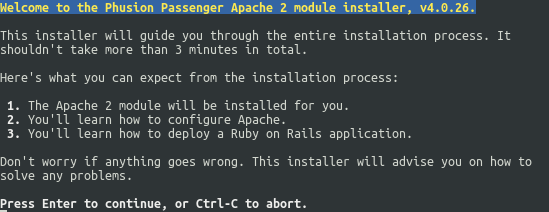


No comments:
Post a Comment